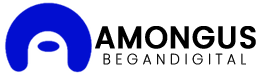How can I recover my Apple ID password from another device?
Recovering your Apple ID password is essential if you want to maintain access to Apple services like iCloud, iTunes, and the App Store. But what if you need to recover it from another device? Whether you’ve misplaced your iPhone, had it stolen, or simply want to reset your Apple ID from a different device, you can do it efficiently by following specific steps. In this blog, we’ll go over various ways to recover apple id password from another device, making it easy to regain access to your Apple account without hassle.
Why You Might Need to Recover Your Apple ID Password from Another Device
There are several reasons you might find yourself needing to recover your Apple ID password from a device that isn’t your primary one:
- Lost or Stolen Device: If your primary device is lost or stolen, it’s essential to secure your account.
- Broken or Unresponsive Device: Sometimes, devices become unusable due to technical issues, preventing you from accessing them directly.
- Upgrading to a New Device: If you’re switching to a new device, you might need to recover your Apple ID password for a smooth transition.
- Forgot Password: Simply forgetting your password is one of the most common reasons for needing to recover it on another device.
Prerequisites for Recovering Apple ID Password from Another Device
To successfully recover your Apple ID password on a different device, you’ll need the following:
- Access to a Trusted Device: A device you’ve previously logged into with your Apple ID, such as a trusted iPad, Mac, or another iPhone.
- Email Address or Security Questions: The email associated with your Apple ID or answers to your security questions.
- Two-Factor Authentication (If Enabled): Access to a secondary method to verify your identity, such as a phone number or recovery key.
Method 1: Use Another iOS Device (iPhone, iPad, iPod Touch)
If you have access to another iOS device, recovering your Apple ID password is straightforward. Here’s how:
- Open the Settings App: On the secondary device, go to the Settings app.
- Tap on [Your Name]: Scroll to the top and tap on the user profile.
- Select “Password & Security”: Tap on “Password & Security.”
- Choose “Change Password”: If you’re signed into iCloud and have enabled passcode verification, you’ll see an option to change your password directly.
- Verify Identity: You may be prompted to enter the device’s passcode for security purposes. After verifying, enter a new password for your Apple ID.
This method works only if you’re logged into the second device with the same Apple ID. If not, you’ll need to use another method.
Method 2: Use the Find My iPhone App on a Friend’s iPhone
If you don’t have access to a trusted device, you can use the “Find My iPhone” app on a friend’s iPhone:
- Open the Find My iPhone App: On the borrowed device, launch the “Find My iPhone” app.
- Tap on “Forgot Apple ID or Password?”: On the sign-in screen, click on “Forgot Apple ID or Password?”
- Enter Your Apple ID: Type in the Apple ID associated with your account.
- Follow the Instructions to Reset: The app will guide you through a series of steps to reset your password, including answering security questions or confirming via two-factor authentication.
Make sure to log out of the “Find My iPhone” app once you’ve completed the password recovery process to protect your privacy.
Method 3: Use a Mac to Recover Apple ID Password
If you have access to a Mac, you can easily recover your Apple ID password from there. Here’s how to do it:
- Open System Preferences: Click on the Apple logo in the upper-left corner of the screen and select “System Preferences.”
- Click on “Apple ID”: Choose “Apple ID” in the System Preferences menu.
- Select “Password & Security”: On the left side, click on “Password & Security.”
- Click “Forgot Apple ID or Password”: Follow the prompts and enter your Apple ID email.
- Complete the Authentication: Depending on your settings, you may need to verify your identity via two-factor authentication or answer security questions.
After successfully verifying, you’ll be prompted to create a new password for your Apple ID.
Method 4: Use iforgot.apple.com on Any Browser
Another convenient way to reset your Apple ID password from another device is by using Apple’s online password recovery tool at iforgot.apple.com. Here’s how to do it:
- Visit iforgot.apple.com: Open a browser on any device and go to the official Apple ID recovery page.
- Enter Your Apple ID: Type in your Apple ID email address and click “Continue.”
- Confirm Your Phone Number: If two-factor authentication is enabled, you’ll need to enter your associated phone number.
- Select a Verification Method: Apple will offer options to verify your identity, such as sending a code to a trusted phone number or email.
- Reset Your Password: After verification, create a new password for your Apple ID.
This method is very versatile, as you can perform it on virtually any device with internet access.
Method 5: Use the Apple Support App
You can also recover your Apple ID password through the Apple Support app, which is available on other iOS devices.
- Download the Apple Support App: If the device doesn’t already have it, download the Apple Support app from the App Store.
- Open the App and Select Passwords & Security: Tap on your profile or the Apple ID section.
- Choose “Forgot Apple ID Password”: Follow the on-screen instructions, which may involve entering your Apple ID or answering security questions.
- Reset Your Password: After completing the steps, you’ll be prompted to set a new password.
Important Tips for a Smooth Apple ID Password Recovery
- Enable Two-Factor Authentication: Having two-factor authentication makes password recovery significantly easier and more secure.
- Keep Security Questions Updated: Regularly update your security questions to ensure you can answer them accurately if needed.
- Add a Backup Email: Use a secondary email as a backup for password recovery.
- Store Recovery Key Safely: If you use two-factor authentication, save your recovery key in a secure location in case you need it.
Conclusion
To the recover apple id password from another device is straightforward, thanks to Apple’s secure and user-friendly recovery options. Whether you’re using another iOS device, a Mac, or the iforgot.apple.com website, you have multiple ways to regain access to your account and safeguard your information. Following the steps outlined in this guide will help you recover your Apple ID password quickly and securely, no matter the device you’re using.