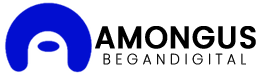Mastering the Art of Importing Transactions into QuickBooks: A Step-by-Step Guide
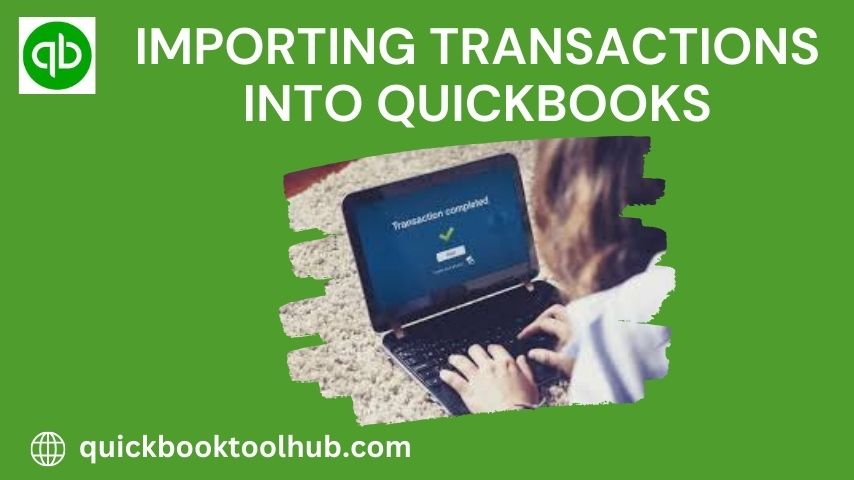
In the dynamic world of small business accounting, efficiency is undoubtedly key. For years, QuickBooks has been a go-to solution for managing finances, offering a wide range of features from the practical ability to Print checks from QuickBooks to its more sophisticated reporting tools. However, despite its versatility, one of its most powerful yet often underutilized features is the capacity to import transactions. Therefore, this comprehensive guide will methodically walk you through the intricacies of importing transactions into QuickBooks. By mastering this process, you can consequently streamline your accounting procedures and, as a result, gain deeper insights into your financial data. Moreover, understanding this feature will empower you to take full advantage of QuickBooks’ capabilities, ultimately leading to more informed decision-making for your business.
Understanding the Importing Transactions into QuickBooks
Importing transactions into QuickBooks is more than just a time-saving measure; it’s a strategic approach to maintaining accurate and up-to-date financial records. By bringing in data from various sources—such as bank statements, credit card reports, or third-party apps—you ensure that your QuickBooks file reflects the most current state of your business finances. This real-time accuracy is crucial for making informed decisions, whether you’re assessing cash flow, preparing for tax season, or planning for future investments.
Conquer Cash Flow with Seamless Transaction Imports
Manually entering transactions into QuickBooks can be time-consuming and prone to errors. Thankfully, the software allows you to import transactions from your bank or credit card statements, saving you valuable time and ensuring accuracy. This section will explore:
- Preparing Your Data for Import
Before diving into the import process, it’s essential to prepare your data meticulously. This preparation stage can make the difference between a smooth import and a frustrating experience riddled with errors. Here are key steps to consider:
- Standardize your data format: Ensure your import file (usually a CSV or Excel file) has consistent column headers and data types.
- Clean your data: Remove any duplicate entries, correct obvious errors, and fill in missing information where possible.
- Map your accounts: Create a clear correspondence between the categories in your import file and your QuickBooks chart of accounts.
- Verify transaction dates: Confirm that all transactions fall within the correct accounting period to avoid skewing your reports.
- Methods for Importing Transactions into QuickBooks
QuickBooks offers several methods for importing transactions, catering to different needs and levels of technical proficiency:
- Bank Feeds: Connect your bank and credit card accounts directly to QuickBooks for automatic transaction imports.
- Web Connect: Download transactions from your financial institution’s website and then upload them into QuickBooks.
- Direct Connect: Similar to Bank Feeds but with added features like the ability to transfer funds between accounts.
- CSV/Excel Import: Manually import transactions from a spreadsheet, offering the most flexibility but requiring more setup.
- Troubleshooting Common Import Issues
Even with thorough preparation, you may encounter issues during the import process. Common problems include:
- Unrecognized transactions: QuickBooks may not automatically categorize all imported items.
- Duplicate entries: Sometimes, transactions may be imported more than once.
- Mismatched dates or amounts: Discrepancies between your import file and QuickBooks can cause reconciliation headaches.
To address these issue
- Regularly review and categorize unrecognized transactions.
- Use QuickBooks’ built-in tools to find and merge duplicates.
- Double-check transaction details against your original statements and correct any mismatches promptly.
- Best Practices for Post-Import Reconciliation
After successfully importing transactions into Quickbooks, reconciliation is crucial. This process ensures that your QuickBooks records match your actual bank statements. Here are some best practices:
- Reconcile frequently: Don’t wait for month-end; reconcile as soon as you import new transactions.
- Start with the oldest unreconciled month: Work your way forward to catch any lingering discrepancies.
- Address discrepancies immediately: If you find mismatches, investigate and correct them right away.
- Utilize QuickBooks reconciliation reports: These can help you identify specific transactions that need attention.
- Leveraging Imported Data for Financial Insights
The true power of importing transactions into Quickbooks lies not just in record-keeping but in the insights you can glean from this comprehensive data. With all your transactions accurately recorded in QuickBooks, you can:
- Generate detailed profit and loss statements to understand your revenue streams and expense categories.
- Analyze cash flow patterns to better manage your working capital.
- Track budget vs. actual spending to keep your financial goals on target.
- Identify trends in customer payments or vendor expenses that might inform strategic decisions.
- Automating Your Import Process
As your business grows, manual data entry becomes increasingly unsustainable. Automation is the logical next step in your transaction import journey. Consider these strategies:
- Scheduled imports: Set up your bank feeds or web connect to import transactions on a regular schedule without manual intervention.
- Rules and bank rules: Create custom rules in QuickBooks to automatically categorize recurring transactions based on payee, amount, or other criteria.
- Third-party integrations: Explore apps that integrate with QuickBooks to automate imports from various sources like e-commerce platforms, point-of-sale systems, or expense management tools.
- AI and machine learning: Some advanced solutions use artificial intelligence to learn from your categorization patterns and apply them to new transactions automatically.
Advanced Tips and Tricks for Importing Transactions into QuickBooks
This section will delve into some advanced tips and tricks to maximize your use of import transactions and check printing in QuickBooks:
- Automating Transaction Imports: Explore options for automating transaction imports, further reducing manual work and ensuring data integrity.
- Reconciling Imported Transactions: Learn how to reconcile imported transactions with your bank statements for enhanced accuracy and control.
- Managing Check Printing Permissions: We’ll discuss how to manage check printing permissions within QuickBooks to ensure security and prevent unauthorized access.
Conclusion
Mastering the importing transactions into QuickBooks is a game-changer for small businesses. It transcends mere data entry, becoming a cornerstone of proactive financial management. By following the steps and best practices outlined in this guide, you’ll not only save countless hours but also gain a more granular and timely understanding of your business’s financial health.
Remember, the goal of importing transactions goes beyond just having a tidy set of books. It’s about empowering yourself with the knowledge to make data-driven decisions. Whether you’re looking to optimize cash flow, reduce expenses, or identify new growth opportunities, the insights derived from your meticulously imported and reconciled transactions will light the way.
Read More: Web3 Blockchain Game Development Strategy