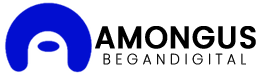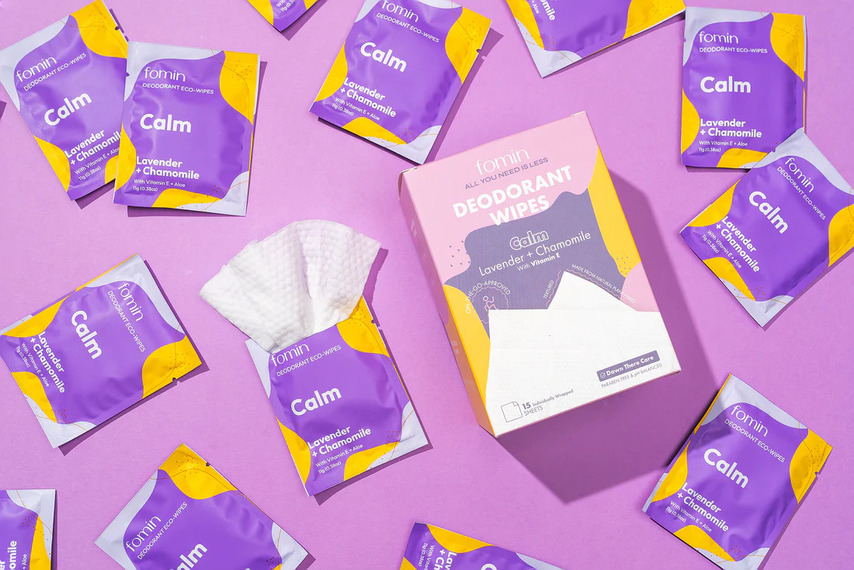What are Steps to Recover Your Apple ID on iforgot.apple.com?
If you’re locked out of your Apple ID, don’t worry! Apple provides a straightforward process to recover your account through their dedicated website: iforgot.apple.com. This guide will walk you through the necessary steps to regain access to your Apple ID, making the process as seamless as possible.
Why Recovering Your Apple ID is Important
Your Apple ID is more than just a username and password—it is your key to accessing essential services such as the App Store, iCloud, Apple Music, iMessage, and more. Losing access to your Apple ID could prevent you from using your Apple devices efficiently. Whether you’ve forgotten your password, your account has been compromised, or you’ve locked yourself out by entering the wrong information too many times, iforgot.apple.com provides a reliable way to get back on track.
Common Reasons to Use iforgot.apple.com
Before diving into the recovery steps, it’s helpful to understand the most common reasons why someone would need to use Apple’s recovery service:
- Forgotten Password: The most frequent issue is simply forgetting your Apple ID password.
- Locked Account: If you’ve tried logging in too many times with the wrong password, your account may be locked.
- Security Questions Issues: Sometimes, users can’t remember the answers to their security questions.
- Hacked or Compromised Account: If you suspect your account has been hacked, it’s essential to reset your password as soon as possible.
In any of these cases, iforgot.apple.com can help you recover your account securely.
Prerequisites for Recovering Your Apple ID
Before proceeding with the recovery steps, ensure you have the following:
- Access to your Recovery Email or Trusted Phone Number: Apple will send you verification codes to one of these places.
- Access to Your Trusted Device: If you’ve enabled two-factor authentication, you’ll need access to a device where you can receive the verification code.
- Personal Information: Be ready to answer security questions or confirm personal details associated with your account.
Now that you’re prepared, let’s go through the steps.
Steps to Recover Your Apple ID on iforgot.apple.com
Step 1: Go to iforgot.apple.com
To begin the recovery process, open your web browser and navigate to iforgot.apple.com. You’ll be greeted with a simple interface asking for your Apple ID or the email address you used to create your Apple ID.
- Enter Your Apple ID or Email: In the provided field, type your Apple ID or the email address associated with your account. This email is the one you use to log into your Apple services.
- Click Continue: Once you’ve entered the correct information, click on the Continue button to proceed.
Step 2: Confirm Your Identity
Depending on your security settings, Apple may ask you to confirm your identity in one of several ways. This ensures that only you can access your account.
- Verification via Trusted Device: If you’ve set up two-factor authentication, Apple will send a notification to one of your trusted devices. If you see a notification on your iPhone, iPad, or Mac, simply approve the request to verify your identity.
- Verification via Email: If two-factor authentication isn’t set up, Apple will send a verification code to your recovery email. Check your inbox for the code, then enter it in the field on the website.
- Answer Security Questions: If you’re using security questions to protect your account, Apple will ask you to answer the questions you set up when you first created your account.
Step 3: Select a Recovery Option
Once your identity is confirmed, Apple will provide you with various options to recover your account. Depending on the situation, these options may include:
- Reset Password: The most common recovery option is to reset your password.
- Unlock Your Apple ID: If your account was locked due to incorrect login attempts, Apple will unlock it for you after verifying your identity.
- Account Recovery: If you can’t access your recovery email or trusted phone number, you’ll need to use Apple’s account recovery process. This can take several days, as Apple will manually verify your identity before giving you access to your account.
Step 4: Reset Your Password
If you’ve selected the Reset Password option, Apple will guide you through the steps to create a new password. Make sure the new password is strong and unique to protect your account from future issues. Follow these guidelines:
- Create a Strong Password: Use at least eight characters, including upper and lowercase letters, numbers, and special symbols.
- Avoid Common Passwords: Don’t use easy-to-guess passwords like “password123” or “qwerty.”
- Don’t Reuse Old Passwords: Ensure your new password isn’t one you’ve used with your Apple ID before.
After setting your new password, Apple will log you out of all devices where you’re currently logged in. You’ll need to sign in again with your new credentials.
Step 5: Sign Back into Your Apple ID
Once your password has been reset, it’s time to log back into your Apple ID across all your devices.
- Sign in on iPhone/iPad: Go to Settings > [Your Name] > Sign In and enter your Apple ID and new password.
- Sign in on Mac: Open System Preferences > Apple ID, and sign in with your new password.
- Sign in on Other Devices: For any other Apple device, simply sign in to your Apple account by entering your new password when prompted.
Step 6: Update Security Settings (Optional but Recommended)
To avoid similar issues in the future, take some time to review and update your security settings.
- Enable Two-Factor Authentication: If you haven’t already, consider enabling two-factor authentication. This adds an extra layer of security to your account by requiring a verification code each time you sign in on a new device.
- Review Trusted Devices: Ensure that only devices you trust are linked to your Apple ID.
- Update Recovery Information: Ensure your recovery email and phone number are up to date so you can recover your account quickly in the future.
Troubleshooting Common Apple ID Recovery Issues
1. Forgotten Apple ID
If you don’t remember your Apple ID, which is typically your email address, you can retrieve it using the following steps:
- Visit iforgot.apple.com.
- Instead of entering your password, click on Forgot Apple ID.
- Follow the on-screen prompts to recover your Apple ID.
2. Account Recovery Takes Too Long
If you’re unable to verify your identity using the traditional methods (email, trusted device, or security questions), you’ll need to use Account Recovery. This process can take a few days, depending on the information you provide. During this time, Apple may contact you to verify your details further.
3. Can’t Access Trusted Phone or Email
If you’ve changed your phone number or no longer have access to the recovery email, use the Account Recovery option. Apple will take additional time to confirm your identity, but you can still recover your account.
Preventing Future Apple ID Issues
To prevent issues with your Apple ID in the future, follow these best practices:
- Keep Your Recovery Information Up to Date: Regularly update your recovery email, phone number, and security questions to ensure you can always access your account.
- Use a Password Manager: A password manager can help you keep track of your Apple ID password, making it easier to log in without forgetting it.
- Enable Two-Factor Authentication: This adds an extra layer of security to your account, making it harder for hackers to access your information.
Conclusion
Recovering your Apple ID through iforgot.apple.com is a straightforward process designed to help you regain access to your account quickly and securely. Whether you’ve forgotten your password or locked yourself out, the steps outlined in this guide will help you navigate the recovery process with ease. By keeping your security settings up to date and following best practices, you can ensure a smooth experience with your Apple devices moving forward.